Once you have downloaded the application, you need to configure your company instance URL before you access the system for the first time.
Step 01
Enter the URL of your OrangeHRM instance and click continue. You will be directed to the login page upon successful validation of your instance URL.
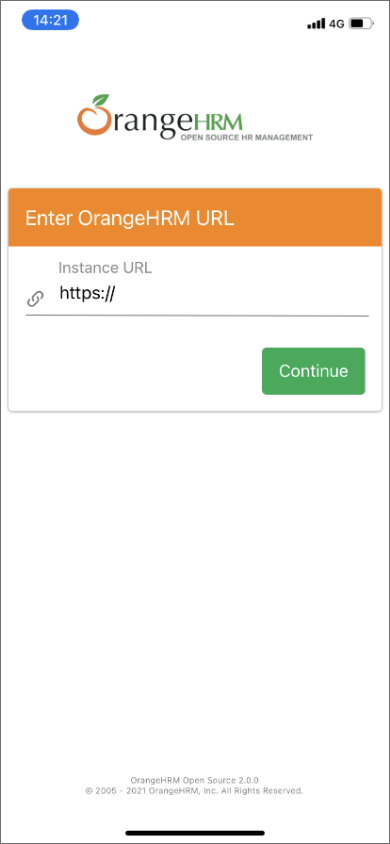
If you will get an “Invalid URL” validation message, that means you have entered the URL incorrectly. It can be due to any of the following reasons,
-
You might have entered the URL in an incorrect format. The correct format should be as follows. (eg: https://example.orangehrm.com)
-
Sometimes, your instance URL may have a specific sub path. In that case, you will be required to enter the complete URL (eg: https://example.orangehrm.com/internal/hr).
- Your instance is required to have a valid SSL certificate to trust the URL to access the mobile app.
- If your instance is hosted in a private network, make sure you are connected to the VPN or in the same network to access the mobile app.
-
The mobile application is compatible exclusively with OrangeHRM Open Source Web Version 4.5 to 4.10.1. Contact your system admin to verify your system supports the requirement. To ensure that your mobile app version and web version are compatible with each other, please refer to the guide provided below.
Mobile App Version
Web Instance Version
Compatibility
1.0 to 2.1.1
4.4 or earlier
The mobile app is incompatible with web versions earlier than 4.5 and therefore not supported.
1.0 to 2.1.1
4.5 to 4.10.1
Compatible.
1.0 to 2.1.1
5.0-5.3
Incompatible.
Note that these versions of the OrangeHRM mobile app do not support versions 5.0 to 5.3 of the OrangeHRM web instance. To ensure compatibility, please contact your system administrator to upgrade your company's instance to the latest version (version 5.4 or above) and upgrade your mobile app to the latest version of OrangeHRM Open Source (version 3.0 or later)
1.0 to 2.1.1
5.4 and above
Incompatible. Please upgrade mobile app to the latest version of OrangeHRM Open Source (version 3.0 or later)
3.0 and above
4.4 or earlier
The mobile app is incompatible with web versions earlier than 4.5 and therefore not supported. Please contact your system administrator to upgrade your company's instance to the latest version (version 5.4 or above).
3.0 and above
4.5 to 4.10.1
Incompatible. Mobile app version 3.0 is not compatible with versions 4.5 to 4.10.1 of the web instance. Please contact your system administrator to upgrade your company's instance to the latest version (version 5.4 or above).
3.0 and above
5.0 to 5.3
Incompatible. Note that mobile app version 3.0 is not compatible with web instance versions 4.5 to 4.10.1. To ensure compatibility, please contact your system administrator to upgrade your company's instance to the latest version (version 5.4 or above)
3.0 and above
5.4 and above
Compatible.
You can locate the URL in the article: “How to Configure URL and Login” listed under the support page. Before you do that, check the OrangeHRM Starter (Open-source) version that your organization is using. You can see the version details are displayed in the footer of every page when you login to the system via a computer.
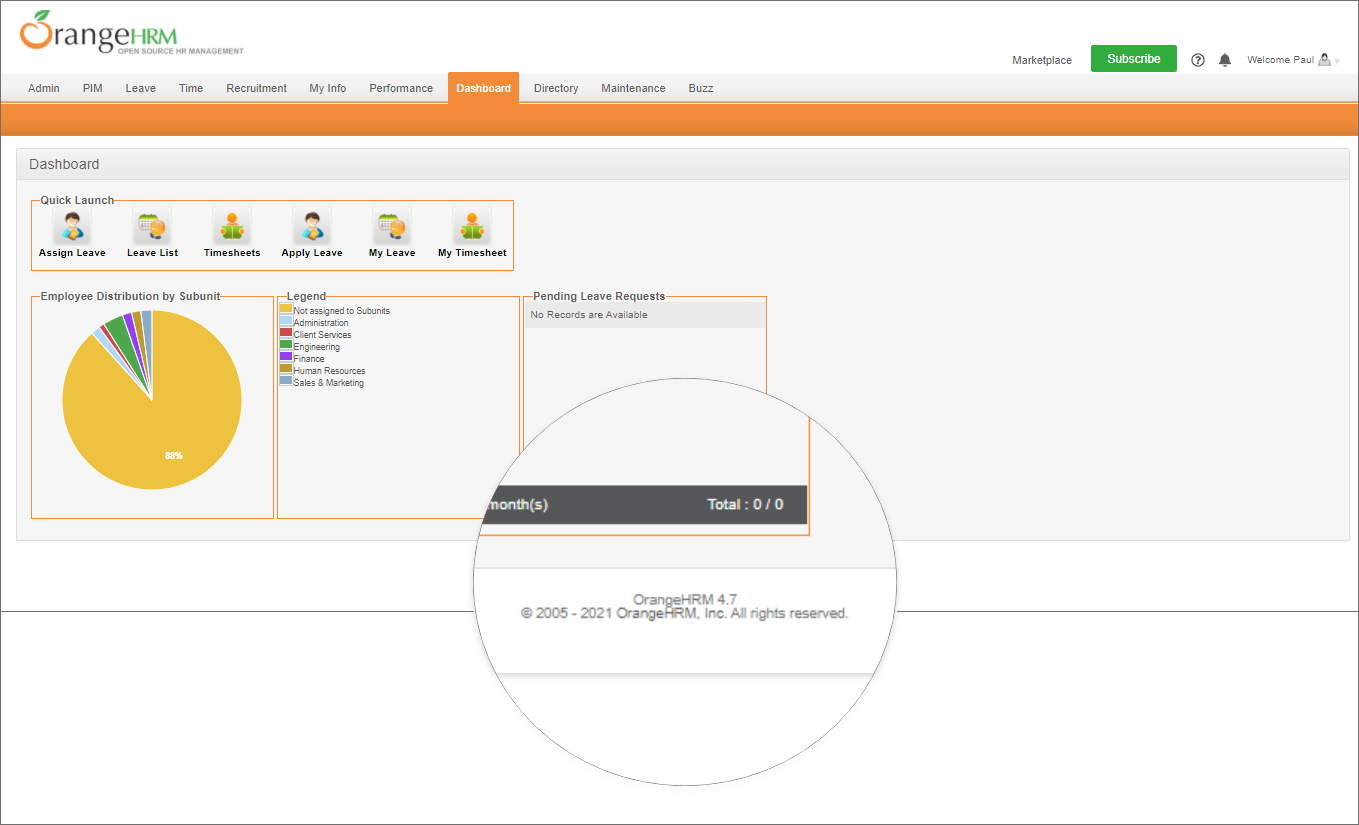
If your organization is using version 4.7 or a prior version OrangeHRM, click on the Help where you can find the article which indicates the URL.
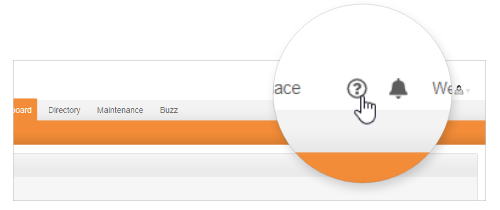
If your organization is using OrangeHRM Starter version 4.8 to 4.10.1, click on Welcome User menu and select Support where you can find the same article which indicates the URL.
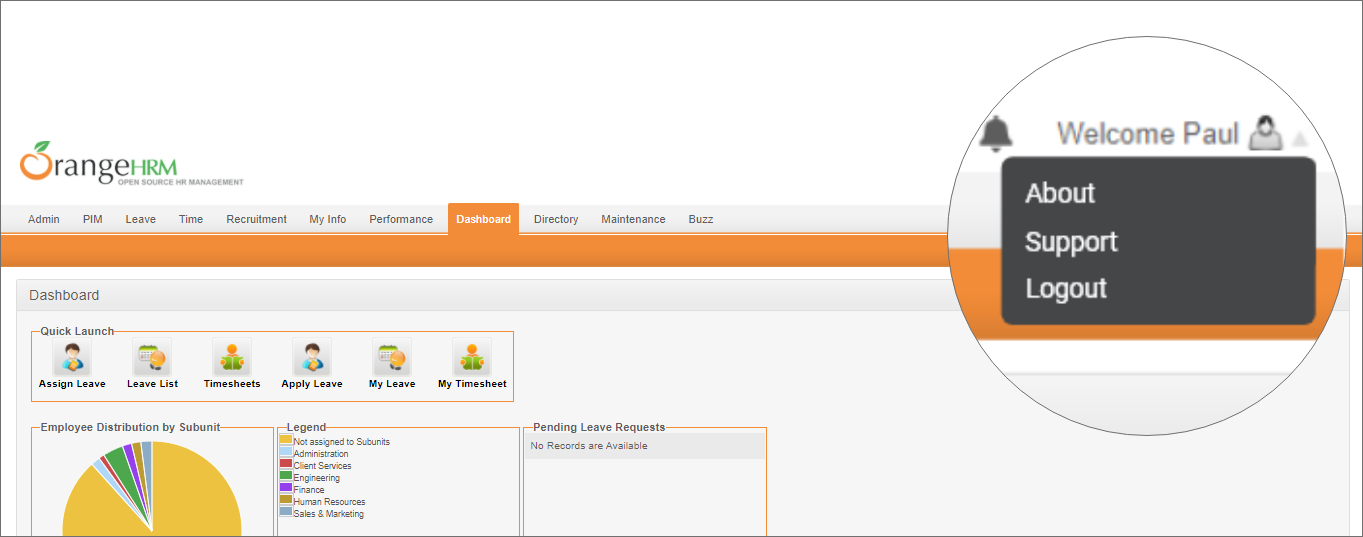
Step 02
Enter your username and password in the Login page. You will be granted access to the app upon successful validation of your username and password.
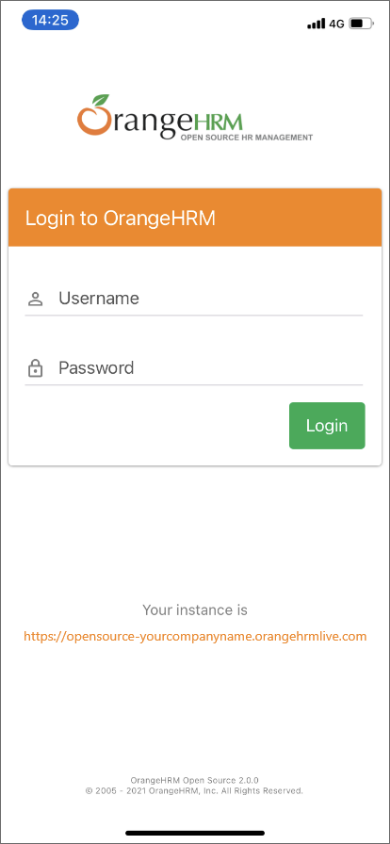
In case you need to reconfigure the URL, you will need to click on the instance URL provided in the Login details, which will then redirect them to the URL configuration page.
Comments
0 comments
Please sign in to leave a comment.