Applying for leave is common throughout all organizations around the Globe. Employees apply for leave due to many reasons, such as:
- Sick leave
- Casual leave
- Annual leave
- Maternity/Paternity leave, etc
Applying for leave is not an issue, the issue arises when employees fail to notify their supervisor properly, OrangeHRM has addressed all these issues through the ‘Apply Leave’ feature. All users can apply for leave via this feature.
Step 01
To apply for a leave, go to Leave->Apply and the ‘Apply Leave’ screen appears.
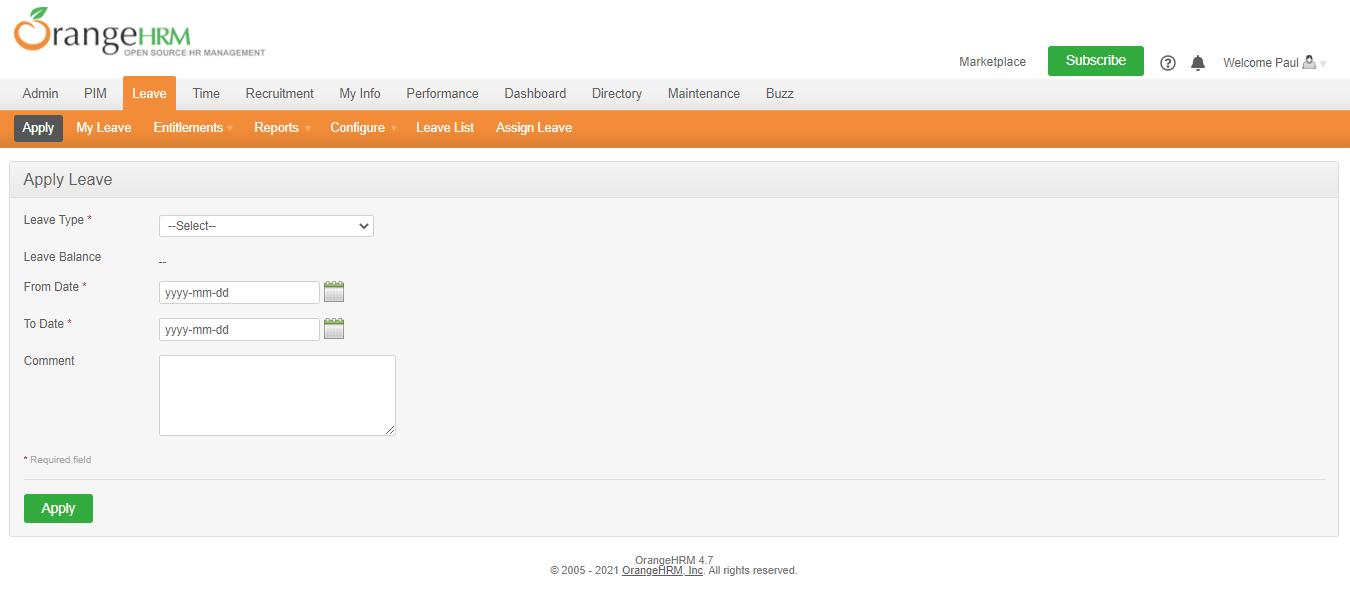
Step 02
Complete the following fields in the given order.
| Field | Description |
| Leave Type | Select from the list. It will only show the leave types the employee is eligible to apply for. Once the user selects the leave type, he/she will be able to see the leave balance available for the selected leave type in the leave balance field. |
| From Date | Select the leave commencement date |
| To Date | Select the leave end date. From date and To date should be the same date if the user is applying for a single day's leave. |
| Duration | User can specify whether he/she will be on leave for half-day (morning/evening) or even for a specified time. |
| Comment | Add an optional comment stating the reasons for leave |
Partial Days
In the duration field, the user can choose a half-day at which point the system will ask the user to select the morning or the evening.
If the user is trying to apply for multiple days, then he/she can apply for all days to be partial days as per their needs. The user can select the leave to be in the morning or evening. The user can apply for half days on the starting day, end day or both days.
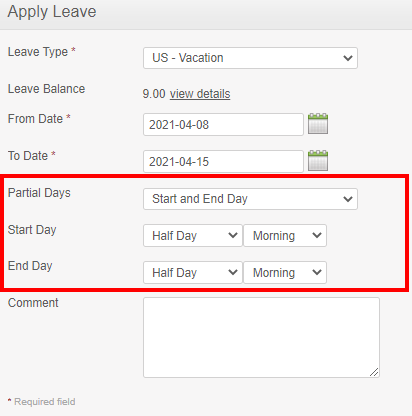
If the user selects the Specify time option, then the system will prompt you to select the start and end time as displayed below.
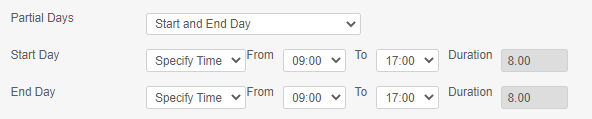
Step 03
Click Apply. The Supervisor and other subscribers will receive an email notification.
Comments
1 comment
how to take leave fron the last year
Please sign in to leave a comment.