An organization may have a tool in place to store all employee data but may lack the ability to assign role-specific functions or activities within the tool.
Once the employees are added to the system using the PIM module, the Admin user needs to create a user account for each employee, Alternatively, the admin user can create a user account whilst adding an employee in the PIM module. (Refer to 'Add Employee' article)
Admin users can assign a specific work role to an employee which will enable the employee to perform certain tasks but will be restricted to others. Below steps will take you through on how this could be achieved in the system.
To access this feature, go to: Admin-> User Management-> Users. The ‘Users’ screen is displayed as follows.
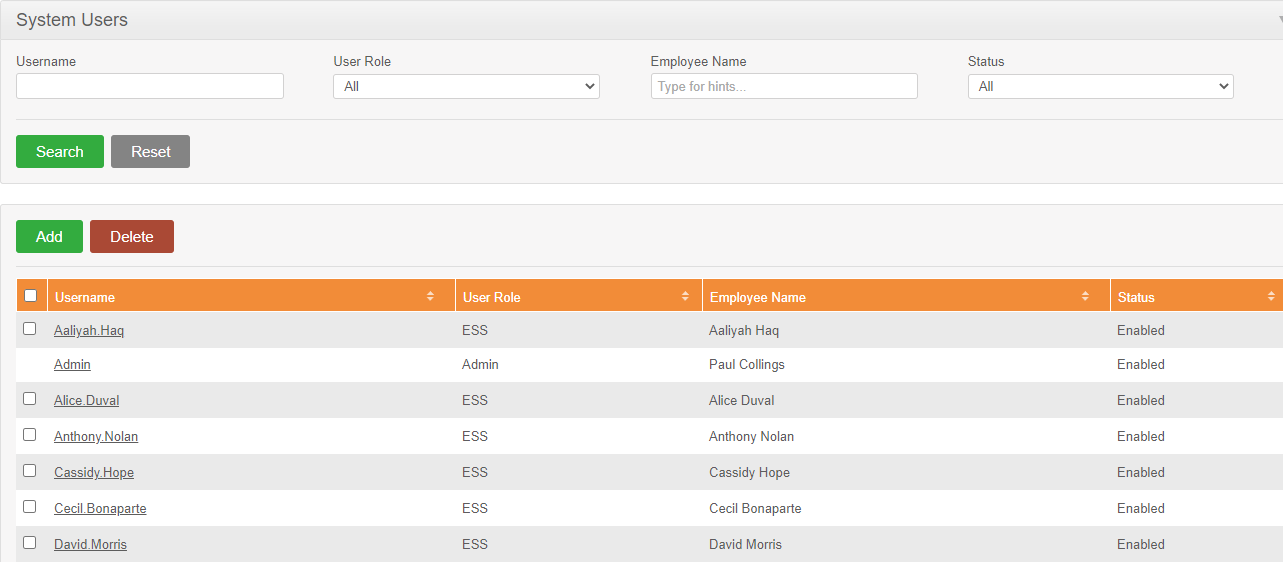
Step 1 – Click the ‘Add’ button. The ‘Add User’ screen is as follows.
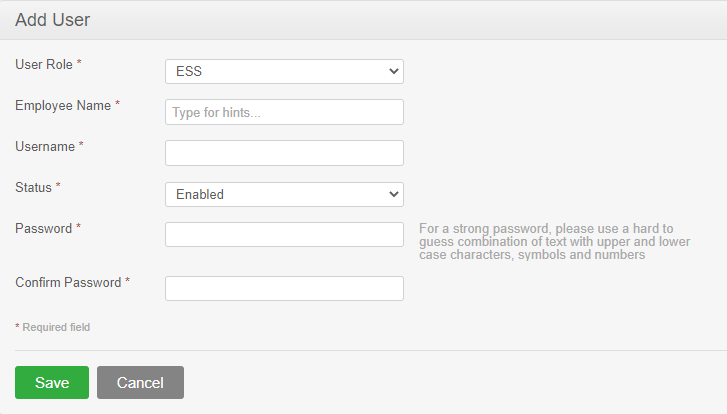
Step 2 – Guidelines to fill the required details
| Field | Description |
| User Role |
Select the desired User Role from the options. (ESS/Admin).
|
| Employee Name |
Name of the employee |
| Username |
Desired Username. (This should be a value unique to the respective employee) |
|
Status |
The user can select the status as:
The status has to be set as “Enabled” in order for the new user to login. |
| Password | The user can enter the desired password. However, the password should consist of upper- and lower-case characters, symbols and numbers |
| Confirm Password | Re-type password to avoid errors. |
Filter User
For the convenience of the admin user, OrangeHRM is equipped with filter options to search for user/s as and when required. This is an ideal option if your organization has a large number of employees.
To access this feature, go to: Admin-> User Management
Step 1 – Fill the following filtering criteria.
| Field | Description |
| Username | Search by the respective username |
| Role | Search by the respective user role(s) |
| Employee Name | Search by employee name. The system will auto-suggest the matching names with Employee IDs as the user starts to type. |
| Status | Search by the user’s status (Enabled/Disabled) |
Comments
0 comments
Please sign in to leave a comment.