This is a feature that allows the user to add employees to the system easily. Upon adding the employee admin user can create login details (username and password) to that particular employee at the same time.
Adding employees to the system can be done via OrangeHRM PIM module. It is possible to maintain employee details such as personal details, job and salary details, contact details, immigration details, emergency contacts etc.. when adding employee details to the system.
Refer the following article to learn more about the adding and employee then to view and edit employee profile.:
Step 1 - Go to PIM. Click on ‘Add Employee’. The Add Employee Screen is displayed as follows.
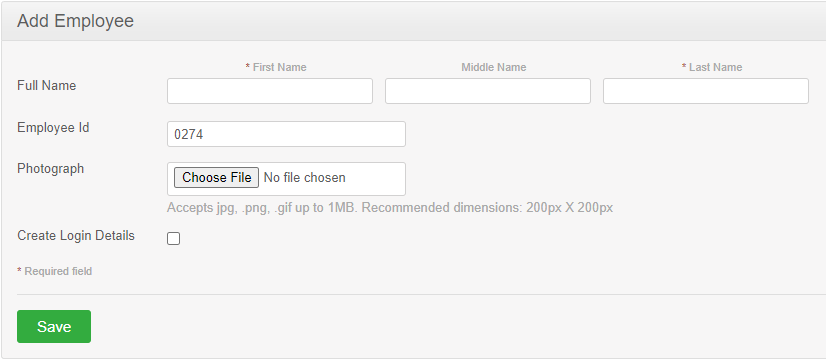
Step 2 - Complete the following fields
| Field | Description |
| First Name | First Name of the Employee. |
| Middle Name | Middle Name of the Employee. |
| Last Name | Last Name of the Employee. |
| Employee ID | Employee ID is generated automatically. The user can change the Employee ID if required. |
| Photograph | Profile picture of the employee. (less than 1MB in size, Accepts .jpg/.png/.gif file types, Dimensions recommended: 200 x 200 pixels) |
Step 3 – If the ‘Create Login Details’ option is selected, additional fields get displayed as follows.
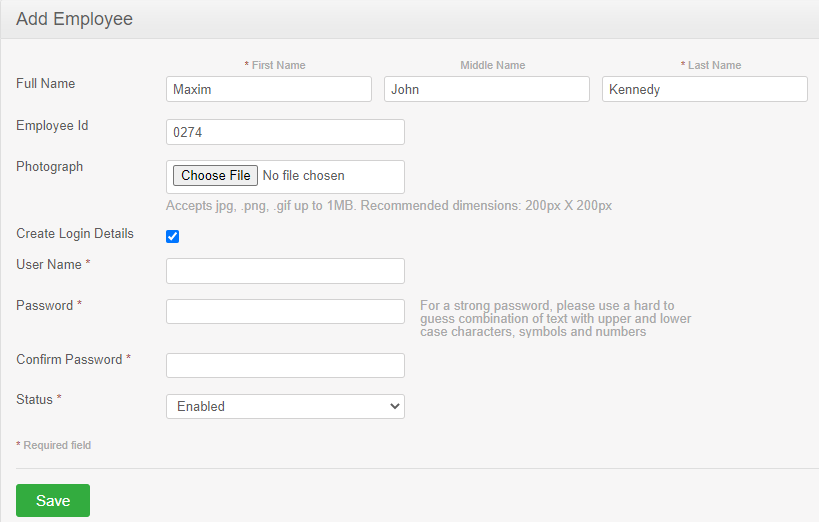
Step 4 - Complete the following fields.
| Field | Description |
| Username | Username for the employee. |
| Password | Enter a strong password. |
| Confirm Password | Re-enter the password. |
| Status |
Enable or disable the user account. |
Step 5 – Click 'Save'.
Comments
1 comment
good
Please sign in to leave a comment.