A company may hire employees in abundance but simultaneously a company needs to have a proper and simple termination process in order. As much a company invest time and resources in employee hiring and onboarding process it is equally important to ensure a simple, and faster termination process.
Terminations can happen due to many reasons and some of them are as below :
- Contract Not Renewed
- Deceased
- Resigned
- Resigned- company requested
- Retired
The “Terminate employee” feature of OrangeHRM can include above and many more reasons of termination hence easing the process of termination for the employers.
Go to PIM-> Employee List
Step 1 - The user needs to select the employee which they are planning to terminate from the employee list. Then, navigate to the ‘Job’ Tab of the employee profile, click the ‘Terminate Employee’ button. The Terminate Employment Screen appears as below.
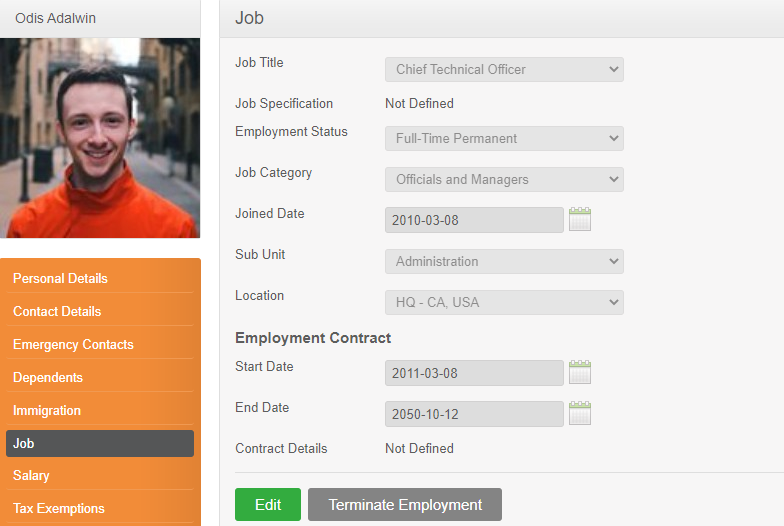
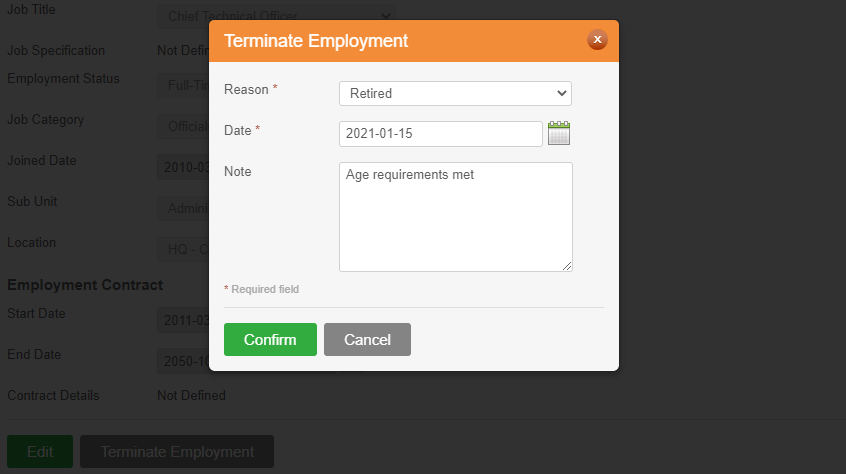
Step 2 – Select a ‘Reason’. from the drop down of predefined termination reasons. Under PIM> Configuration> Termination Reasons. (Refer following article 'Add Termination Reasons')
Step 3 - Add the termination date.
Note - If the termination date is a future date, then the system does not do any changes to the profile. The employee has access to the system until the terminated date is reached. On the day of the termination, the system terminates the employee and disable the employee user account.
Step 4 - Add the ‘Note’ (optional).
Step 5 – Click ‘Confirm.’ Then the employee is or will be removed from the current employee list based on the date set.
Comments
1 comment
helpful
Please sign in to leave a comment.