In an organization, there are supervisors and they will have subordinates under them who report to them. At times these working hierarchies may need to be changed due to various reasons. The OrangeHRM platform allows you to cope with these changes by adding or removing supervisors and subordinated at any given time.
A supervisor role is given to an employee who has one or many employees reporting to him/her. They will inherit additional capabilities such as; assigning leave on behalf of their subordinates, leave and timesheet approval and many more. A subordinate is an employee who reports to a supervisor.
Assigning a Supervisor/Subordinate for an Employee
Step 01
Log in to the OrangeHRM system as an admin and go to "Employee List" (PIM > Employee List). Select the employee to whom you want to assign a supervisor. You can either select the employee from the list of employees or use the search option to locate the employee.
Step 02
Click on the name of the employee to go into the employee's profile. Then, click on the Report-to tab where it will list down all assigned supervisors and subordinates in two sections.
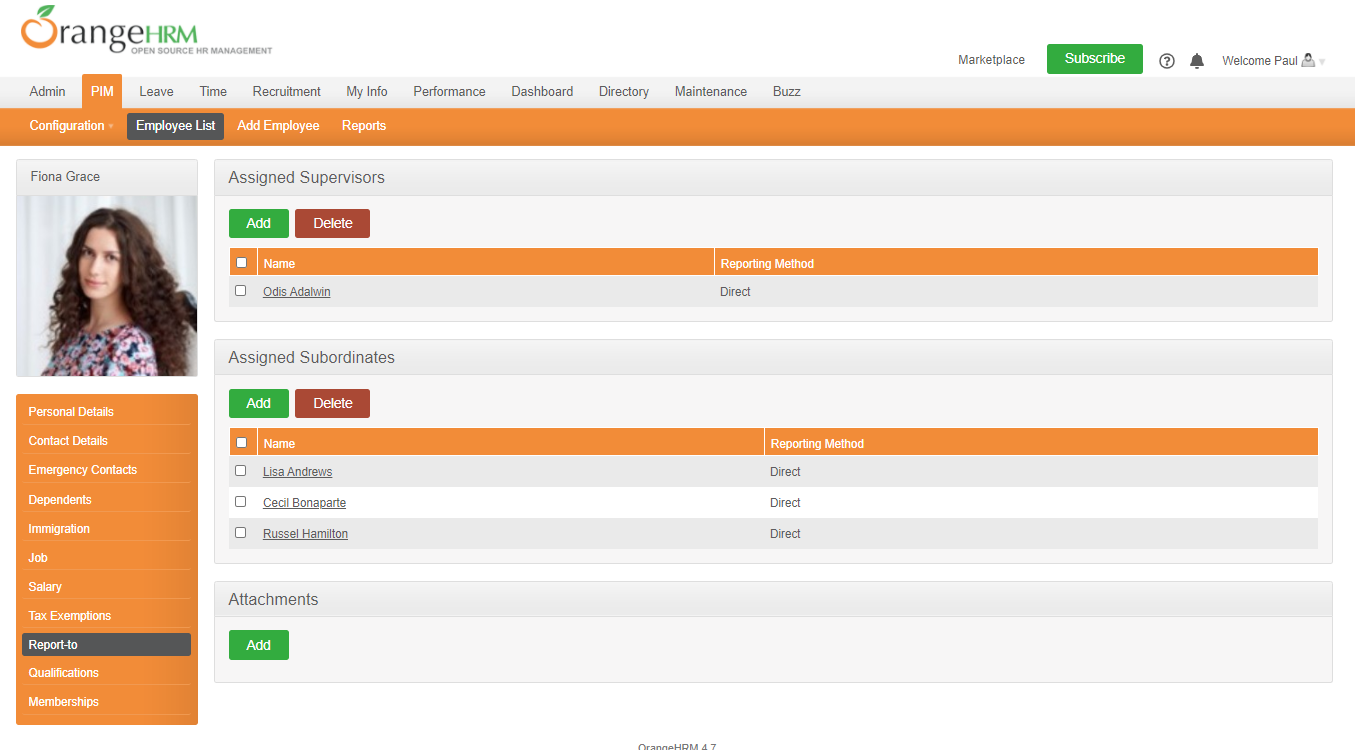
Step 03
To add a supervisor, click on the Add button in the Assigned Supervisors tab. Choose the employee whom you wish to assign as a supervisor by typing the name. Next, choose a reporting method from the dropdown menu. Finally, click Save and the employee will be added to the list of Assigned Supervisors
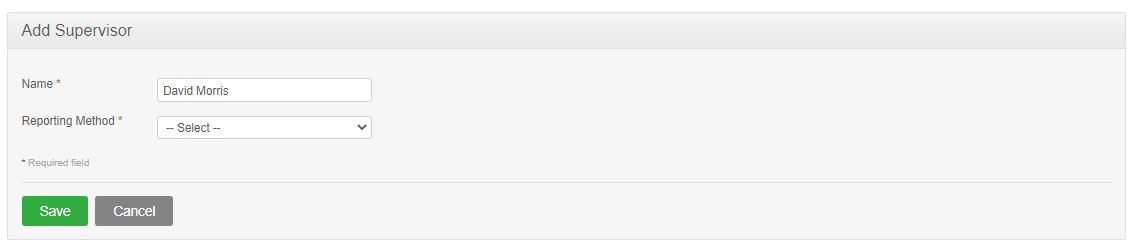
A notification will be displayed to indicate the assiging is successful.
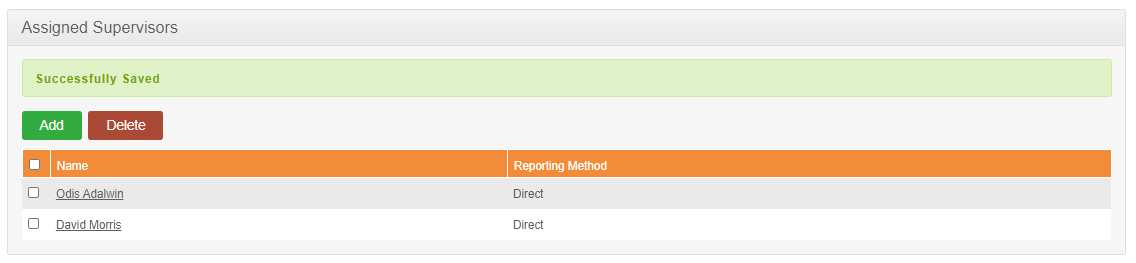
To add a subordinate, follow the same process by clicking Add Button in the Assigned Subordinates tab.
|
Note: Options that come as Reporting methods needs to be preconfigured in PIM > Configrations> Reporting Methods. |
Editing Supervisor/Subordinate details of an Employee
To edit the supervisor/subordinate details, click on the supervisor's/subordinate's name featured in the list.

The user shall be able to update the reporting method while in edit mode. Click save after making the necessary changes and they will take effect immediately.
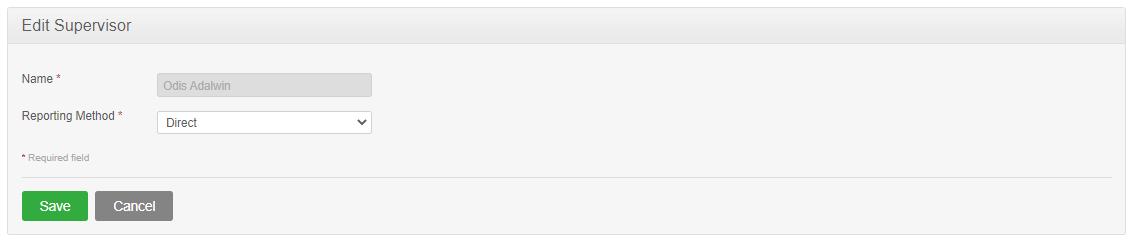
Remove a Supervisor/Subordinate from an Employee
To remove a supervisor, select the supervisor(s) by marking the relevant checkbox as "checked". Then, click the "Delete" button in the "Assigned Supervisor" tab and the supervisor will be removed from the list. A notification will be displayed to indicate the deletion is successful.
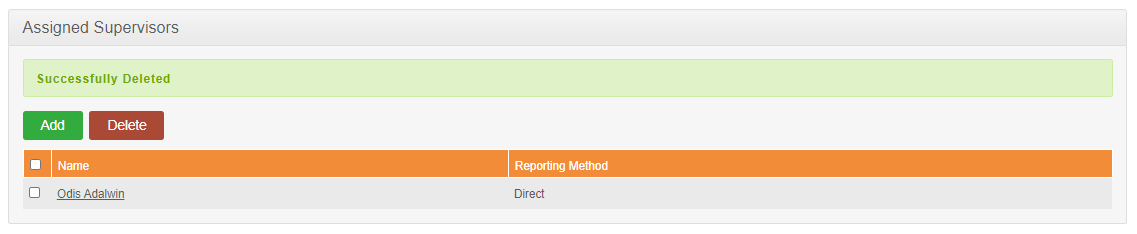
Removing subordinate(s) is the same as removing supervisor(s). First, mark the subordinates by checking the relevant checkboxes. Next, click the "Delete" button in the "Assigned Subordinates" tab and they will be removed from the list.
Comments
0 comments
Please sign in to leave a comment.