'The PIM Reports' is a robust reporting method that enables users to generate reporting based on all fields in the PIM module.
This feature allows admins to create custom reports and select fields in the PIM module that needs to be displayed on the report. The user can generate detailed and precise PIM reports by adding relevant fields and setting relevant criteria to process the report.
Go to PIM -> Reports, to view the available Reports. Below screen will be displayed. You may search for the pre defined reports using the 'Report Name' filter available.
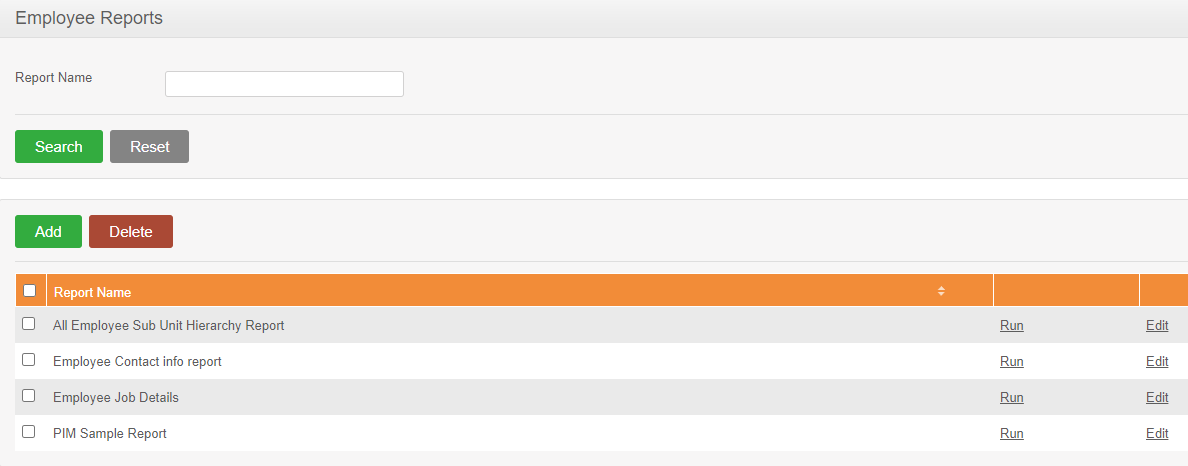
Step 1 - Click the 'Add' button. Define Report screen will appear as below.
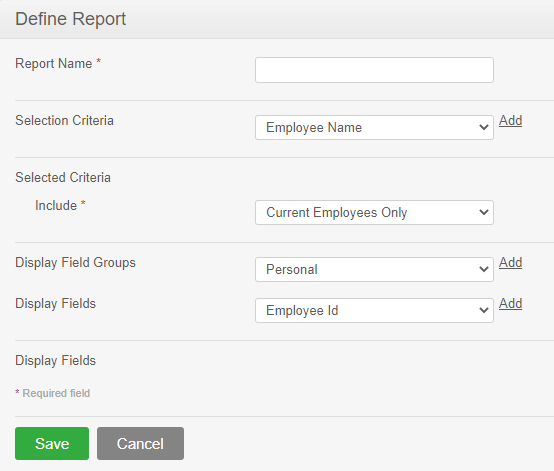
Step 2 – Name the report for your preferred choice
Step 3 – Add the filter criteria of the report by selecting the fields available in the 'Selection Criteria. You may remove added selection criteria by clicking on the red 'x' in front.
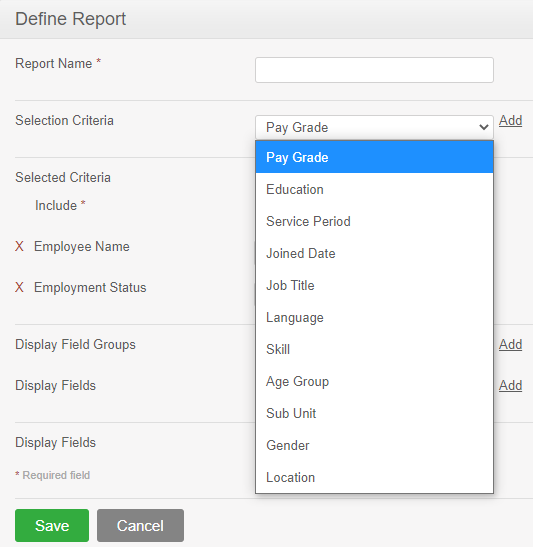
Step 4 - Select between active and inactive employees or both to generate the data for.
Step 5 – Add the display fields of the report by selecting the groups available in the 'Display Field Groups' and the respective fields under those groups available in the 'Display Fields'. You may remove added display fields by clicking on the red 'x' in front.
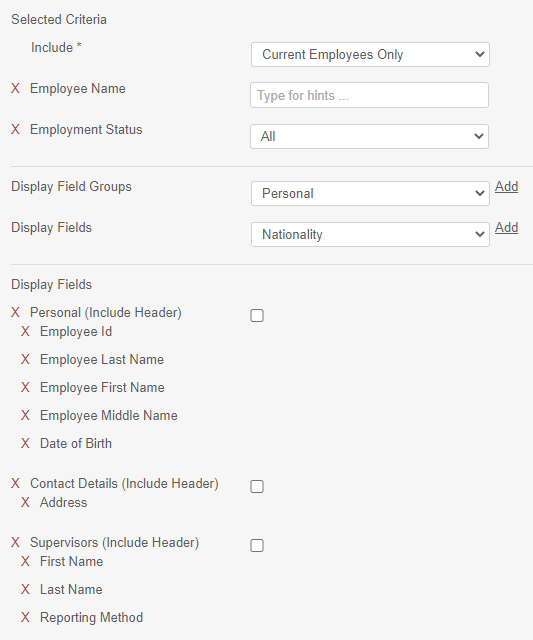
Step 6 – Click on the "Save" button to save the report. Once saved you can access the same report in the PIM report list as explained in the beginning of this article.
Comments
0 comments
Please sign in to leave a comment.