Introduction
OrangeHRM Starter is a free and open-source HR software that offers a wealth of feature-rich modules to suit the needs of your business needs.
You can find the latest versions of OrangeHRM Starter through the following links;
This installation guide outlines OrangeHRM Starter's step-by-step installation and setup procedures in a client-server environment. It is intended for experienced administrators and novices alike.
Before you Start
Prerequisites
To install OrangeHRM, ensure that it meets the Prerequisites, The prerequisites are;
- Apache HTTP Server 2.2 or later
- PHP 7.4 or later
- MySQL 5.5 or later/ MariaDB 5.5 or later
If you do not have the prerequisites in place, you can install an AMP stack with components that fulfill the prerequisites based on your server operating system.
- Recommended AMP Stack: XAMPP
Copying Files
Copy OrangeHRM-[version_no].zip into the document root of the Apache HTTP Server. Extract OrangeHRM-[version_no].zip into the same folder, which would extract everything into a directory called 'orangehrm-[version_no]'.
Using a JavaScript-enabled browser go to http://<webhost>/orangehrm-[version_no]/; where <webhost> is localhost if it is installed in the machine you are currently working on. If it's hosted remotely (i.e. external to the machine you are using.), type the IP address of the hosted device as <webhost>.
Steps to Install
Step 01: Welcome Page
The welcome page will state which version of OrangeHRM will be installed. To Install OrangeHRM, Choose “Fresh Installation” if you are installing it for the first time.
If you are already using a prior version of OrangeHRM and planning to upgrade to the newer version, then we recommend choosing “Upgrading an Existing Installation”. However, It is important to note that some of the prior version's functionalities may not be available in the new version. They will be highlighted on the Welcome page in the "Important" section. If you are already using them, upgrading to the newest version will prevent you from accessing the data tracked under these modules. It is recommended that you only upgrade to the new version if you are not utilizing the stated features.
Once you have made the selection, click Next to proceed to the next step.
Step 02: Licence Acceptance
You will be given a copy of the GNU General Public License. We highly advise you to read and comprehend the terms and conditions before proceeding with the installation.
To confirm your acceptance, tick the box next to "I accept the conditions of the License Agreement", and click Next to continue to the next step.
Step 03: Database Configuration
Configurations for New Database
Configurations for existing Database
Enter the relevant information about your MySQL database server and database users. Database Server users may be given varying levels of access. To allow the online installer to establish the OrangeHRM Database, provide a Database user account (username/password) with the permissions CREATE, ALTER, DROP, and INSERT in the Privileged Database User/Password field.
Because OrangeHRM only needs INSERT, UPDATE, SELECT, and DELETE rights to communicate with the database, the web installer could establish a new database user account for OrangeHRM. It is usually advisable to create a different user account with OrangeHRM. Fill in the needed OrangeHRM User data (username/password) and the web-installer will establish the account for you
Once you've successfully set up the database, click Next to move on to the next step.
Step 04: System Check
Here the Web Installer will check whether the Prerequisites are available.
You can proceed with confidence to the next step if all responses are in green meaning that you've installed the required versions of the prerequisites and set them up to function together. See below for all the possible color codes.
|
Green |
Meets the recommended prerequisites |
|
Amber |
Meets the minimum recommended requirement. This will not prevent you from proceeding to the next step |
|
Red |
Does not fulfill the minimum requirements for installation. The installer will not let you advance unless you manually correct them. Once you've corrected them, click Re-Check to run the system check again to see the status of their updates |
Step 05: Instance Creation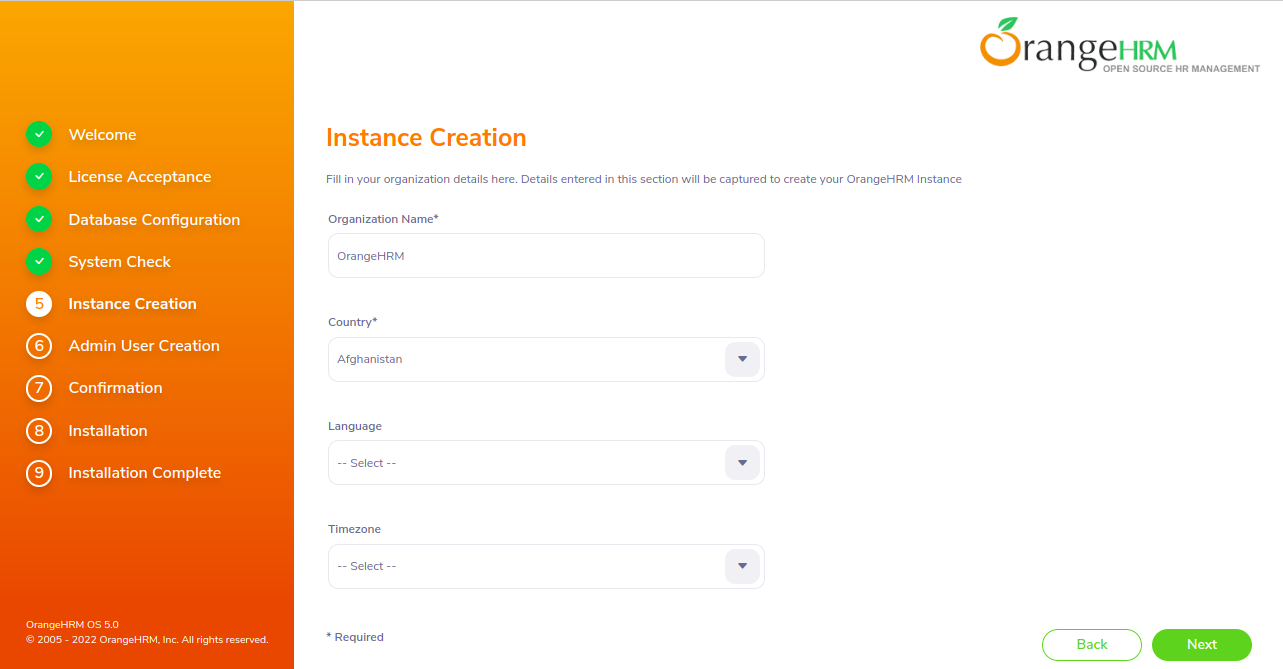
You will be asked to submit some information about your company, which will be used to establish your OrangeHRM instance.
Click “Next” to proceed to the next step.
Step 06: Admin user creation
This step requires you to enter information about the user who will be the Administrator for your instance. After successfully installing OrangeHRM, use the same admin user credentials to log in to the system.
Step 07: Confirmation
This step displays the important information from your OrangeHRM database as well as admin user information. Before commencing the installation, double-check that the information you provided is correct and accurate. If you need to change any of the information you've provided, you can always go back to the previous stages by clicking the back button and make the changes.
If all of the information provided is correct, click Install to begin the installation.
Step 08: Installation
Here you will be shown the progress of the installation. Once the installation is completed the [Next] button will be enabled. Click the “Next” button in the Installing screen to continue to the final step.
If an error occurs during the installation the whole installation will be aborted. Click “Clean Up Install” to go to previous pages to correct the error and start the installation again.
If the installation fails, be sure to either DROP the database with the name you specified in the Database Configuration step (if it exists) or provide another name for the database before attempting to install it again.
Step 09: Complete the Installation
If you have made it to the final step, Congratulations! You have successfully installed OrangeHRM.
Click "Launch OrangeHRM" to access your OrangeHRM instance. To login to the instance, provide the same admin user name and password you entered during the Admin User Creation step which will be pre-populated in the login page.
Comments
3 comments
Just a quick question what about the customization does OrangeHRM 5.5 support custom module implementation?
The reason for asking this question is I am using an older version of HRM which is based on PHP only but now vue introduced and I am not much familiar with Vue. thus wanted to make sure we can do additional inhouse development to this open source.
Thanks in advance.
Se queda al 99% aplicando cambio en la base de datos y me da error 500
Is it possible to install OrangeHRM 5.7 in Nginx server, then what would be its vhost settings and guide me to install
Please sign in to leave a comment.