This feature is only available to an Admin to assign leave, select Leave>Assign Leave and the Assign Leave Screen will appear.
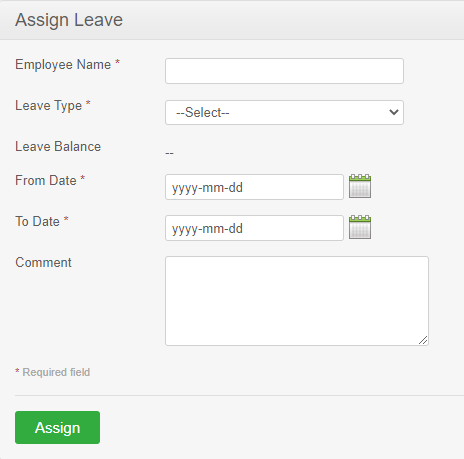
Step 1 – Complete the following fields.
| Field | Description |
| Employee Name | The name of the employee to which the leave should be assigned. |
|
Leave Type |
Select from the list. It will only show the leave types the employee is eligible to apply for. |
|
From/To Date |
Select the Date(s) the leave should be assigned for. If it is one day, both dates should be the same. |
| Partial Days |
Options that allow to apply half day or specific time for below date selections:
* Option will be enabled only if the applied leave is more than one day * Keep it 'None' if all days are full days |
|
Duration |
Half day or Specifying the time of leave
* Enabled when a single leave date is selected or All Days option is selected from above Partial Days options |
| Start Day |
Half day or Specifying the time of leave for the start day
* Enabled only when below options are selected from Partial Days options
|
| End Day |
Half day or Specifying the time of leave for the end day
* Enabled only when below options are selected from Partial Days options
|
| Comment | Place to add comments. (Optional) |
Step 2 – Click Assign. An email will be sent to the employee informing them of the action.
Comments
0 comments
Please sign in to leave a comment.