Before you use the leave module to manage employee leave, there are few things you need to set up as an Admin user before you make this module available to all employees. They are;
- Define Leave Period
- Add Leave Types
- Define Workweek
- Add Holidays
Define Leave Period
You need to define the leave period corresponding to a calendar year or your company's financial year. All leave entitlements that you assign to your employees will be applicable to be utilized within the year and will be expired at the end of the leave period.
To define the leave Period, login as an admin user and go to Leave > Configure> Leave Period.
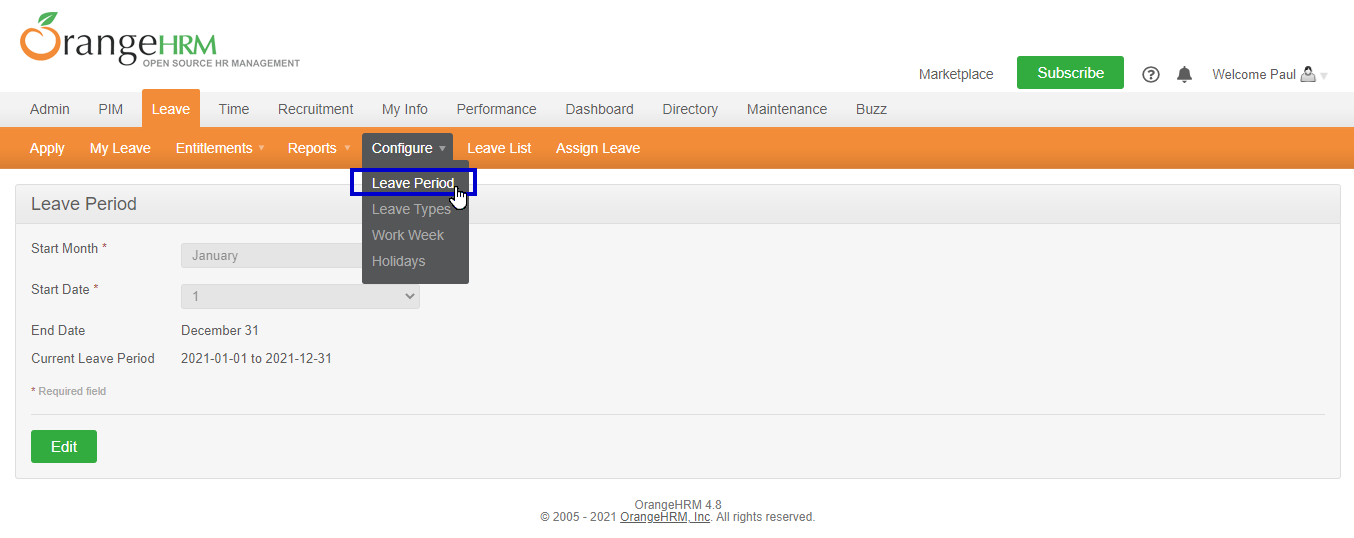
You can enter the starting month and date of your leave year (typically the calendar year or financial year of the company) by clicking the edit button and completing the relevant fields. Based on the month and date selected, the end date will be automatically generated and displayed to the user.
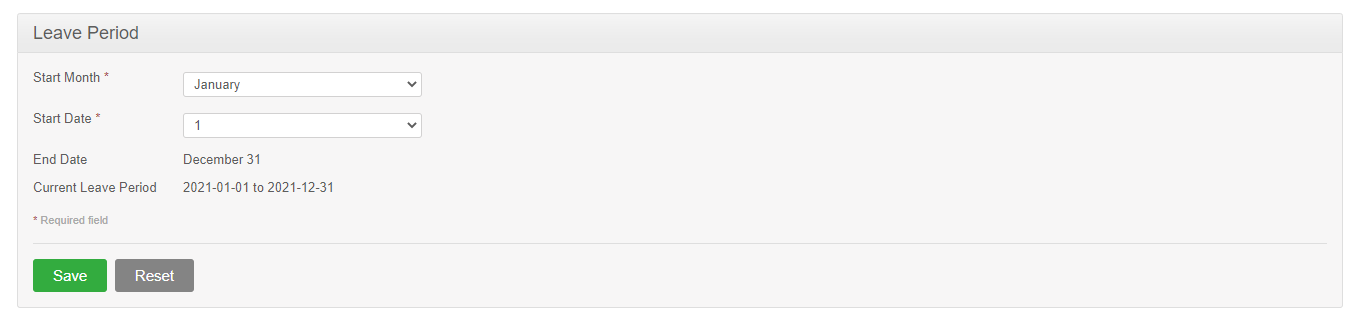
Once you make the changes, click save the leave period you selected will be displayed as the Current Leave Period.
Add Leave Types
Next, leave types such as Annual leave, Casual leave and Vacation leave which includes in your company leave policy as paid leave (or unpaid) need to be added to the system. Your employees will be using them to apply for leave or assigning leave on behalf of their subordinates.
To add a leave type, login as an admin user and go to Leave > Configure> Leave Types.
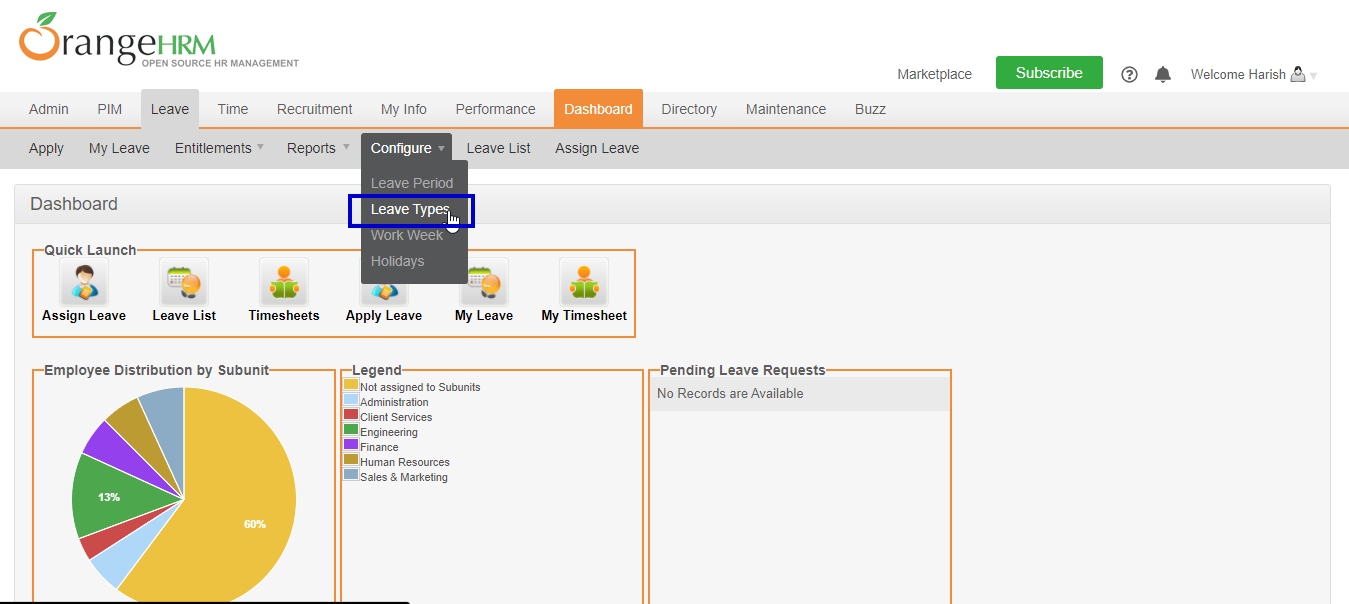
All leave types defined in the system shall be listed in this page. To add a new leave type, select the add button.
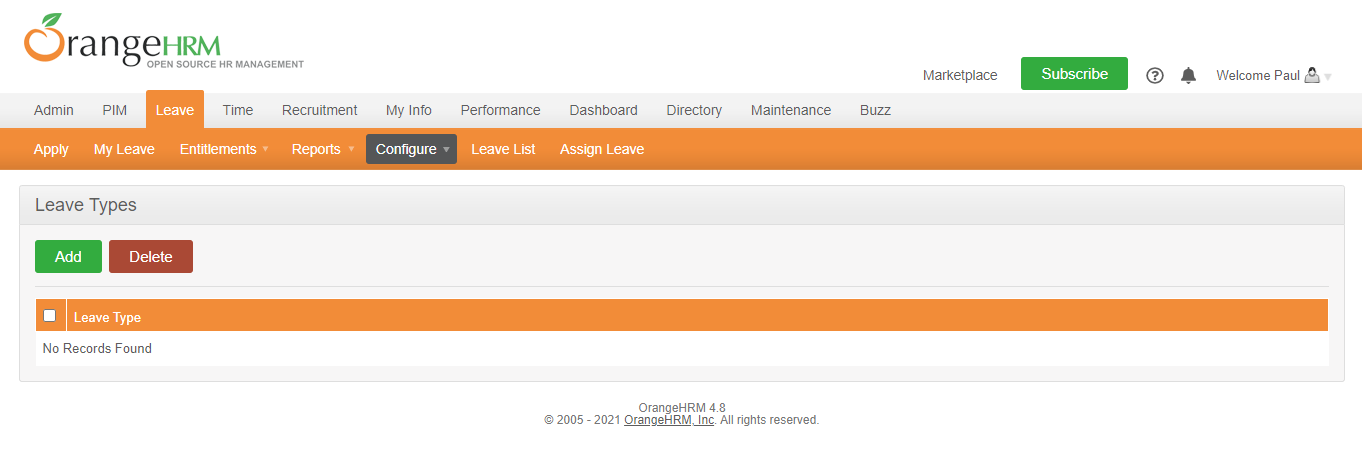
Next, type in the name of the leave type that you wish to add. By clicking the “Is Entitlement Situational” option, that leave type will be excluded from reports unless there is some activity. (e.g. maternity leave, jury duty leave)
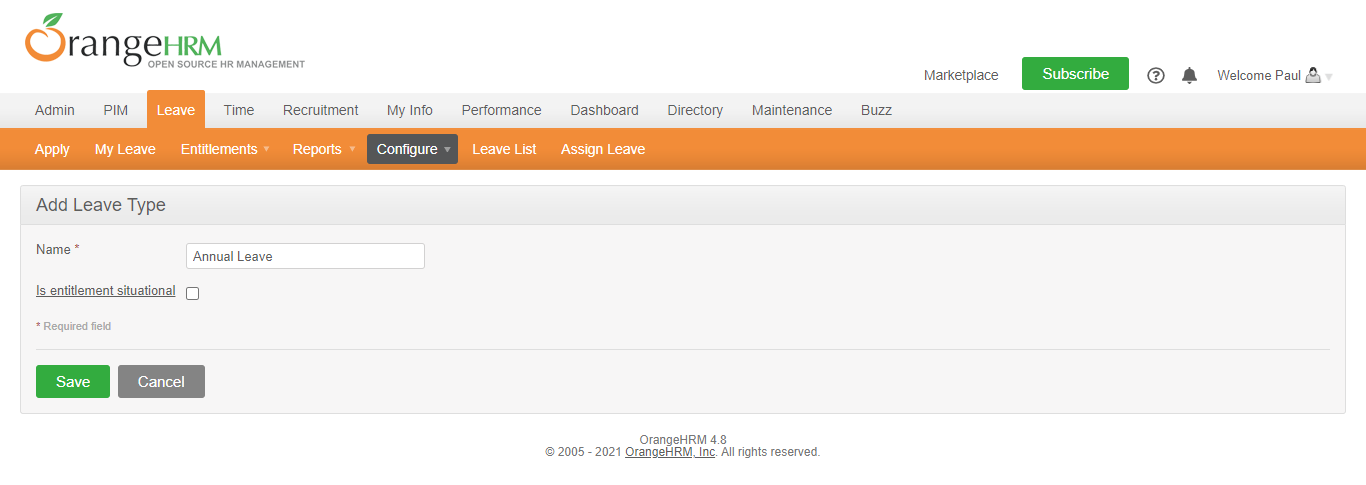
Once a leave type is added, it will be listed as below. You may add multiple entries of leave
types. You may view/edit leave type by clicking on the “Leave Type” name.
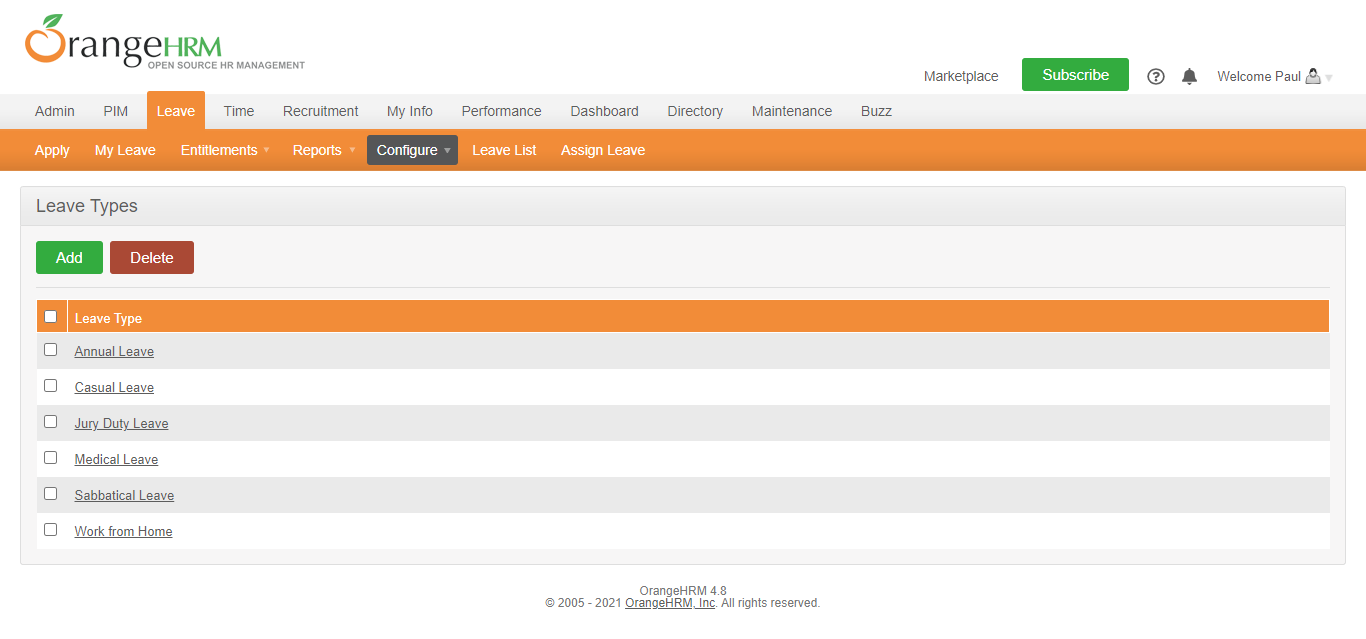
Configure Work Week
Users with admin rights will be able to define the work week for all employees. To define the work week, go to Leave>> Configure>> Work Week and below screen shall appear.
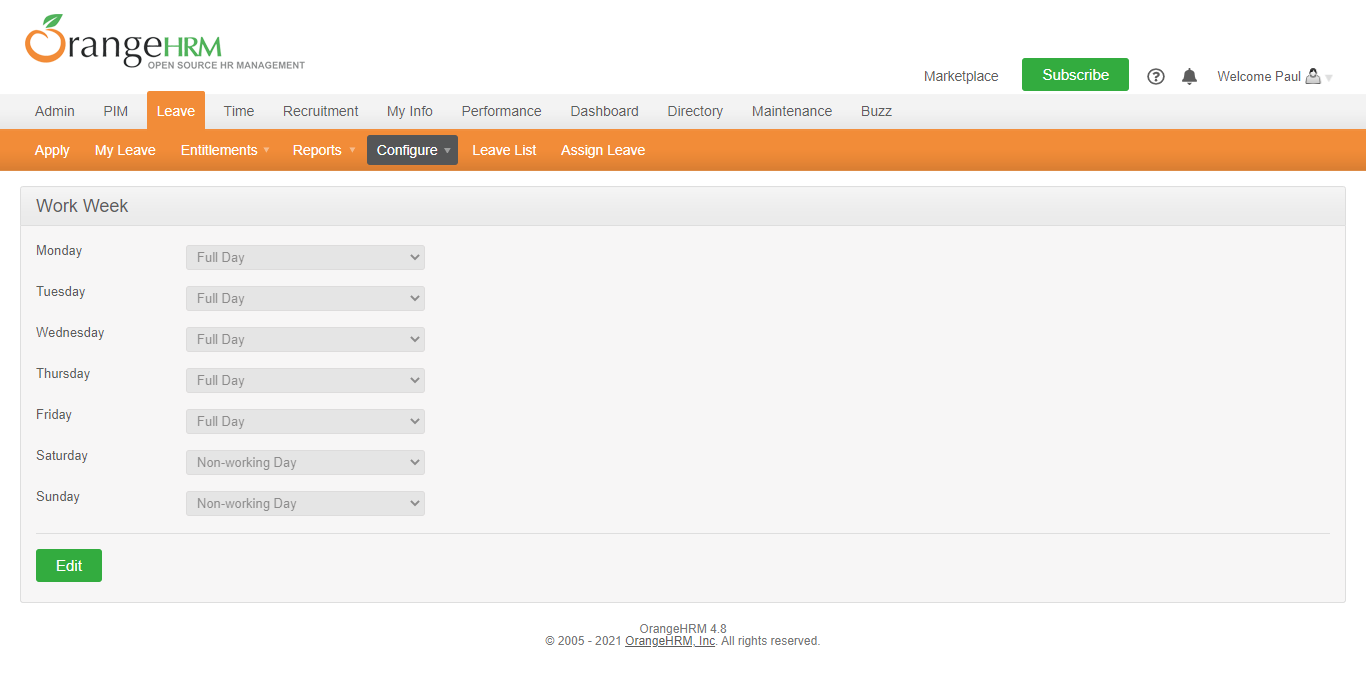
Click “Edit” to define the work week.
In this feature, you can define the days that the company operates whether they are; Full Day, Half Day, Non-Working Day.
Click “Save” once you have configured the work week settings.
Add Holidays
Admin users can define holidays that will be applicable to the entire company and will be taken into consideration while calculating leave duration.
To define “Holidays”, go to Leave>> Configure>> Holidays and you will be taken to the following page.
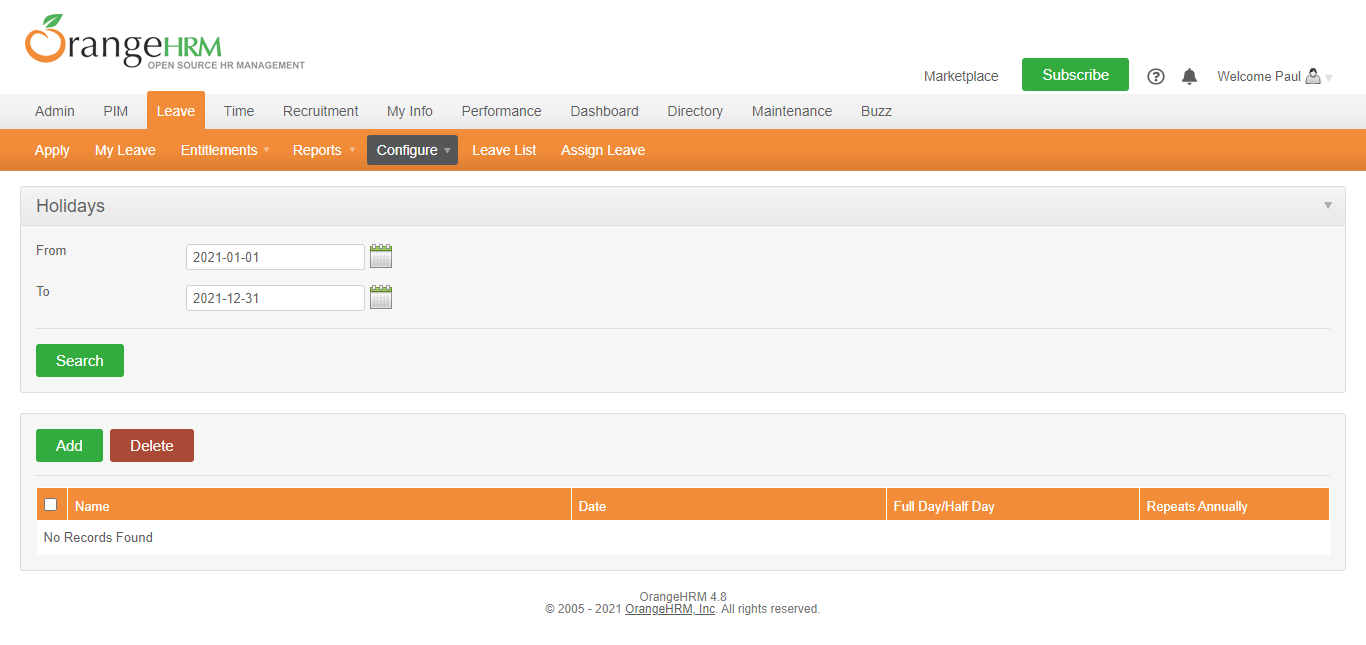
Click "Add" to add a new holiday.
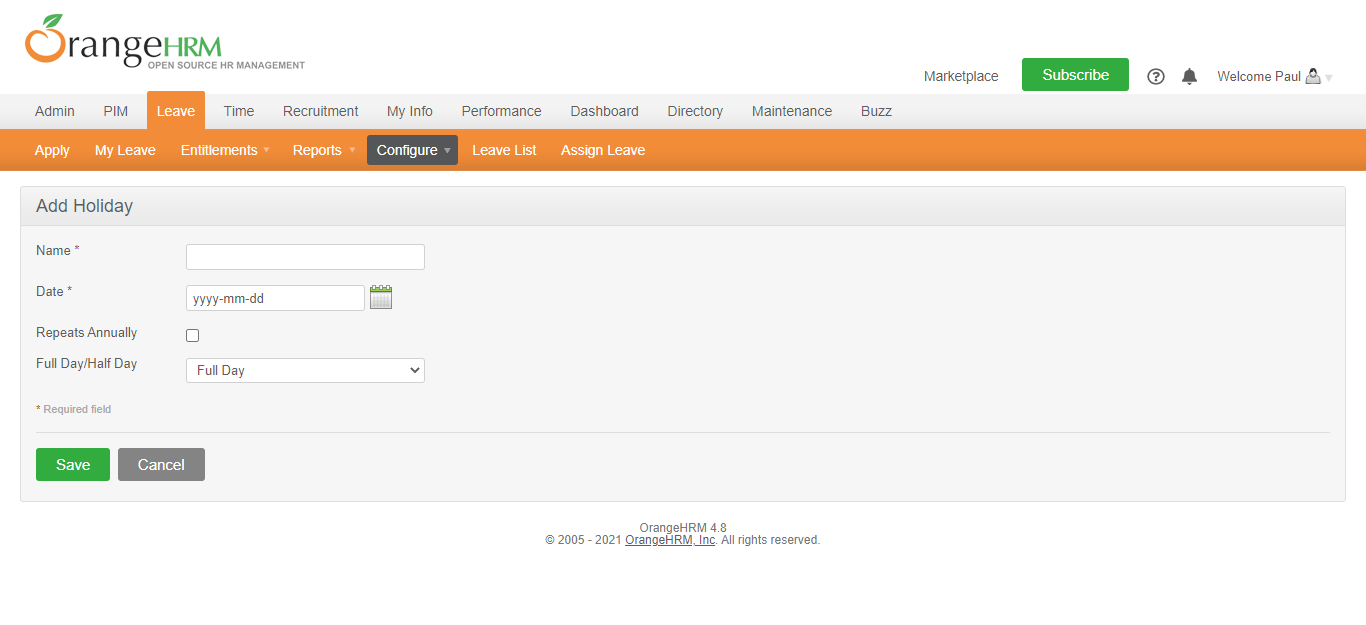
Enter the “Name of the Holiday”, the “Date” it will occur and checking the “Repeats Annually” will mean that the holiday will occur on the same date in the following years and select whether the holiday stated will be considered as a “Full Day /Half Day” holiday.
Click “Save” once you have defined the holiday.
Once a holiday is added, it will be listed as shown as below. You also have the option to also “Search” for the holidays that are occurring for a particular leave period.
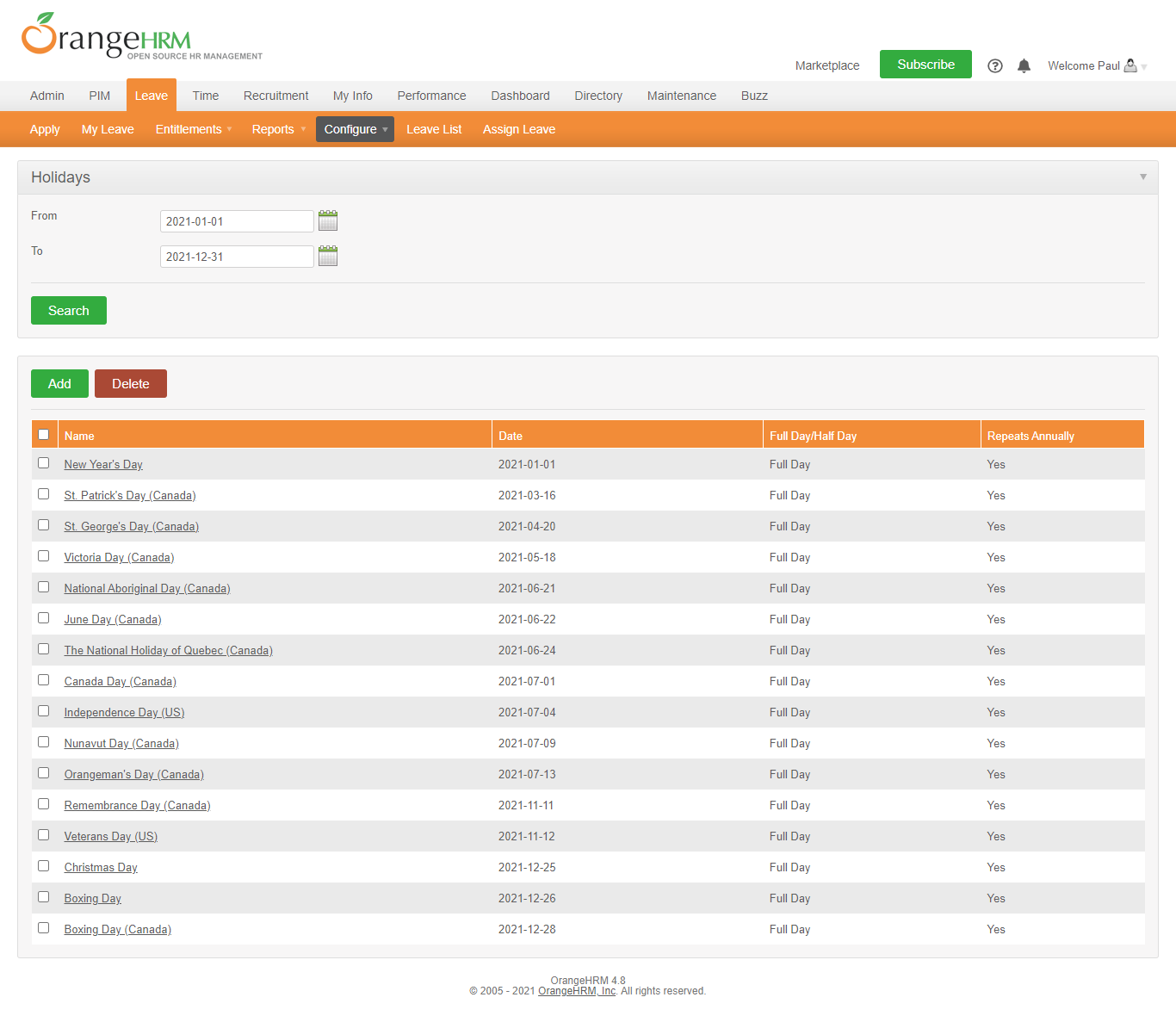
Comments
0 comments
Please sign in to leave a comment.